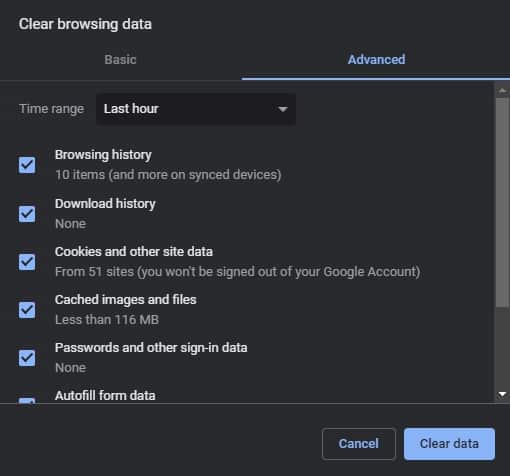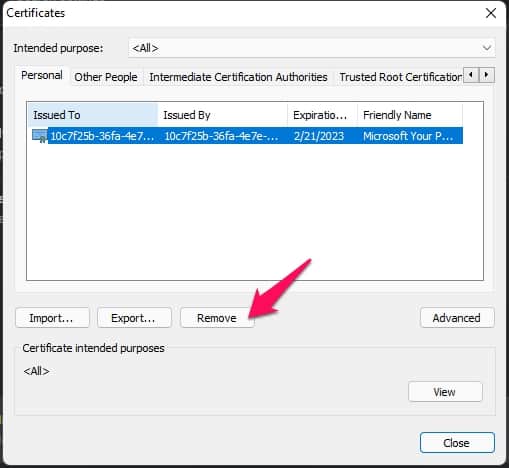Do you want to fix SSL_ERROR_HANDSHAKE_FAILURE_ALERT in browsers? If so, you’ve come to the correct spot. This error happens when the SSL protocol cannot communicate with the servers. The SSL protocol protects the security of data sent between the web browser and the server. Almost all major browsers display it. Let’s get started on how to fix this SSL_ERROR_HANDSHAKE_FAILURE_ALERT issue without further ado.
SSL_ERROR_HANDSHAKE_FAILURE_ALERT? How To Fix
Corrupted cache data in the browser mostly cause this error. This SSL_ERROR_HANDSHAKE_FAILURE_ALERT issue, however, might be caused by various factors. We’ve developed a list of solutions that may assist you with this issue.
Restart Windows 11 PC
Restart your computer before attempting any troubleshooting techniques to fix this issue. Restarting your device offers a new viewpoint and helps eliminate minor issues and errors.
Update Browser
Using an old browser version may result in incompatibility with many websites. This SSL_ERROR_HANDSHAKE_FAILURE_ALERT issue may be resolved by updating the browser to the most recent version. For instance, we’ve covered the procedure with the Google Chrome browser. This is how you do it.
- Click the three dots in the top right corner of the Chrome browser.
- Navigate to Chrome > Settings > About Chrome.
- Google Chrome will now automatically search for and install updates.
Clear Cache & Browsing History
As previously stated, damaged cache and browsing data will also cause SSL_ERROR_HANDSHAKE_FAILURE_ALERT in browsers. Delete your browser’s cache and browsing data since it will not affect your browser. Here’s how to clean Google Chrome’s cache and browsing data.
- Click the three dots in the top right corner of the Chrome browser.
- Go to Security and Privacy > Settings.
- Clear browsing data by clicking the button.
- Select the Advanced tab and then click Clear Data.
Delete Problematic Certificates From Browser
SSL_ERROR_HANDSHAKE_FAILURE_ALERT in browsers may occur if the website’s Certificate is faulty in the certificate management of your browser. If this is the case, delete the Certificate for the issue website. Here’s how to accomplish it in different browsers.
Google Chrome
- Click the three dots in the top right corner of the Chrome browser.
- Navigate to Security and Privacy > Security.
- Select Manage Certificates from the drop-down menu.
- Click Remove after selecting the questionable Certificate.
Firefox
- Navigate to the Settings page in Firefox.
- Go to Privacy and Security.
- Find the Certificates section and then click View Certificates.
- Click Delete after choosing your Certificate.
Microsoft Edge
- Navigate to the Settings menu in Microsoft Edge.
- To access the Privacy, Search, and Services menu, click.
- Scroll to the bottom and click Manage Certificates.
- Remove the Certificate by selecting it and clicking the Remove button.
Reset System’s Internet Options To Default
The Handshake Failure Alert may be resolved by resetting your system’s internet settings to default. This is how you do it.
- To search for Internet choices, click Start.
- Select the Advanced tab and then click Restore Advanced Settings.
- Once the operation is finished, restart your device to see whether the handshake error has been addressed.
FAQs:
What’s SSL_ERROR_HANDSHAKE_FAILURE_ALERT In Browsers?
The SSL handshake failure message might prevent browsers from establishing a secure connection with your device. A faulty cache in a browser mostly causes this error.
What Causes Secure Connection To Fail On Windows 11?
A website security certificate is generally associated with a secure connection failure error. These errors are most often caused by expired or missing SSL certificates.
How To Fix Security Certificate Errors In Any Browser?
Many users are affected by this issue. To address this problem, follow the steps outlined above.
How To Turn Off Firefox Policies- SSL_ERROR_HANDSHAKE_FAILURE_ALERT?
Delete the Registry key or its value to disable Firefox Policies. Delete the Firefox name Registry key and restart your computer to erase any current Firefox policies.
Conclusion:
That’s all there is to fixing the SSL_ERROR_HANDSHAKE_FAILURE_ALERT error code in browsers. We hope that the remedies given above helped to resolve this error. Still, if you have any issues, please leave a remark below.