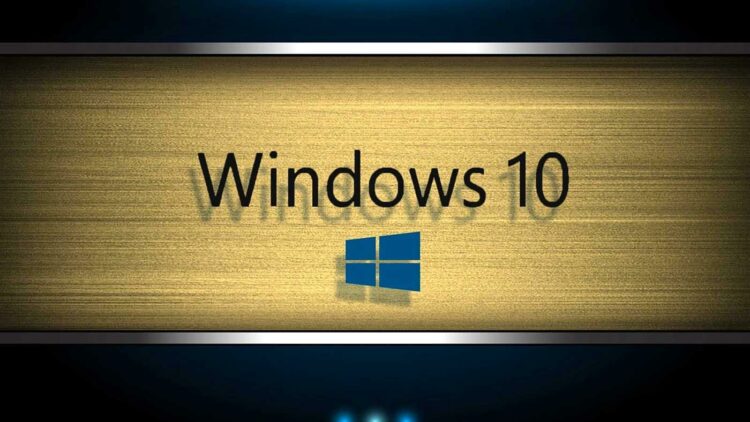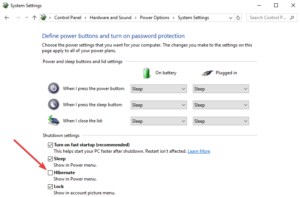Add A Hibernate Option To Start Menu Of Windows 10: If you want to conserve as much power as possible while using your computer, you may wish to use the Hibernate option. Although this option is not enabled by default in Windows 10, this does not mean that it cannot be added to the Start Menu.
The Sleep option is activated by default on the majority of desktop computers. You can use the sleep option to switch off the majority of your computer’s hardware and store your current data in RAM.
While in Sleep mode, your computer will continue to consume some power, but far less. Therefore, if you’re going to be away from your computer for an extended amount of time, it’s a good idea to select the Sleep option.
One advantage of sleep mode is that it “wakes up” quickly from sleep mode, allowing you to easily resume where you left off.
Solution:- How To Add A Hibernate Option To The Start Menu Of Windows 10
The Hibernate option works similarly to the Sleep option, except that it saves your open documents and running apps to your hard drive and then shuts down your computer.
Because Hibernate mode consumes no electrical power, it’s a fantastic option if you’re going to be gone for an extended period of computer and want to pick up where you left off when you return.
The only disadvantage of Hibernation mode is that it takes slightly longer to start than Sleep mode. Allow me to demonstrate how to enable hibernation mode on Windows 10
1- Navigate to Hardware and Sound > Power Options in the Control Panel.
2- Click Choose what the power buttons do.
3- Next, select the Change Unavailable Settings link. This enables you to modify the shutdown choices.
4- Check the Hibernate (Show in Power menu).
5- Finally, click on Save changes.
Now, the Hibernate option should be visible on the Start Menu. If you have any comments or questions, please do not hesitate to use the comments section below.
Regrettably, many technical faults may emerge after Windows 10’s Hibernation mode is enabled. For instance, your computer could be unable to enter Hibernate mode. Alternatively, your computer may take an excessive amount of time to wake up from hibernation.