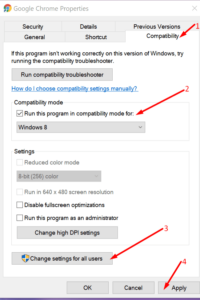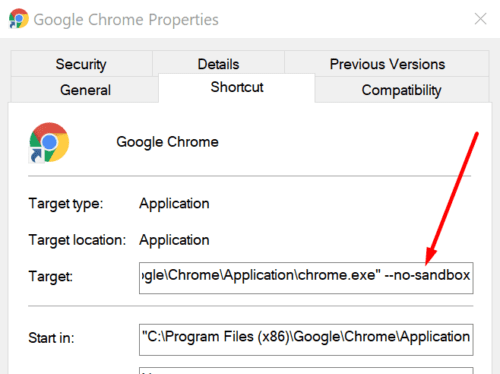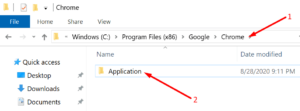If you’re experiencing the status_invalid_image_hash error in Google Chrome, follow this troubleshooting guide for Windows and Android to fix the problem.
How To Troubleshoot Status_Invalid_Image_Hash Errors On PC
1. Disable RendererCodeIntegrity
Google introduced the RendererCodeIntegrity feature in Windows 10 to prevent suspicious or unsigned code from interfering with the browser’s page rendering processes and altering the way. Chrome loads web pages.
However, this feature may occasionally cause status_invalid_image_hash errors, and disabling it may help you fix this problem.
How to use the Registry Editor to disable RendererCodeIntegrity
1- Simultaneously press the Windows and R keys to open a new Run window.
2- To open the Registry Editor, type regedit and press Enter.
3- Use the arrow keys to navigate to the following key: HKEY_LOCAL_MACHINE\SOFTWARE\Policies\ Google\Chrome
- If the Chrome folder does not already exist, it must be created.
4- Create a new key and name it RendererCodeIntegrityEnabled (DWORD)
5- Edit it and change the value of RendererCodeIntegrityEnabled to 0. (zero)
6- Restart your computer and launch Chrome to check that the error has not recurred.
Alternatively, if you’re not satisfied editing the Registry, you can disable the RendererCodeIntegrityEnabled feature using the Command Prompt.
Well, As an administrator, open Command Prompt and type the following command:
- REG ADD “HKLM\Software\Policies\Google\Chrome” /v RendererCodeIntegrityEnabled /t REG_DWORD /d 0.
Close and launch the browser to check whether tweaking the Registry resolved the problem.
2. Run Chrome In Compatibility Mode
1- Click the Google Chrome desktop icon in the right-click menu and select Properties.
2- Select the Compatibility tab.
3- Check the option Run this program in compatibility mode for and select Windows 8
4- Select Change settings for all users and then click Apply.
5- Restart Chrome after closing your browser.
3. Use The –no-sandbox Command
Turning off Chrome’s sandbox may also suffice. However, keep in mind that this is merely a workaround that may make your browser to risk.
1- Click the Chrome desktop icon in the right-click menu and select Properties.
2- Navigate to the Shortcut tab.
3- Type –no-sandbox in the Target box.
- Ensure that there is a space between the.exe portion of the path and the command’s first hyphen.
4- Save your changes, then close the Properties window and launch Chrome.
If Chrome no longer displays the error when the –no-sandbox command is used, this indicates that another program is causing a conflict, which brings us to the next solution.
4. Disable Your Extensions And Antivirus
Check all browser extensions and verify that this method resolved the image hash error. If this worked, you could now re-enable your extensions one by one to track down the culprit. After identifying the problematic extension, you can either update it or remove it (s).
Additionally, make that Chrome is whitelisted in your antivirus’s configuration. Alternatively, you can disable your antivirus and see if the error persists.
Simply make visiting any suspicious websites while conducting the test. Make that your antivirus software is fully compatible with Chrome.
5. Rename The Chrome App
1- Open the Windows File Explorer
2- Navigate to the Chrome application folder, which should be under
- C:\Program Files (x86)\Google\Chrome\Application
3- Use the right-click menu to rename the Chrome app to newbrowserapp.
4- Launch Chrome, and that should resolve the issue.
6. Clear Your Cache
The status_invalid_image_hash error may also be triggered by all the temporary files stored on your browser as cache and cookies. If this is the source of the problem, clearing the cache should fix it immediately.
Solutions To Fix Invalid_Image_Hash Errors On Android
1- Use Incognito Mode — launch Chrome, tap the three-dot menu icon and select New Incognito Tab.
2- Clear Your Cache — navigate to Settings, Advanced, Privacy, and then Clear browsing data.
Tap Clear data to delete only the cookies, site data, and Cached images and files.
- These steps may vary slightly depending on the model of your phone and Android version.
3- Disable Background Apps — if your device is running multiple background apps, you may be out of memory. Close all other background apps and reload the browser.
That’s it; one of these solutions should fix you in resolving the status_invalid_image_hash error that prevented you from accessing the desired web pages.