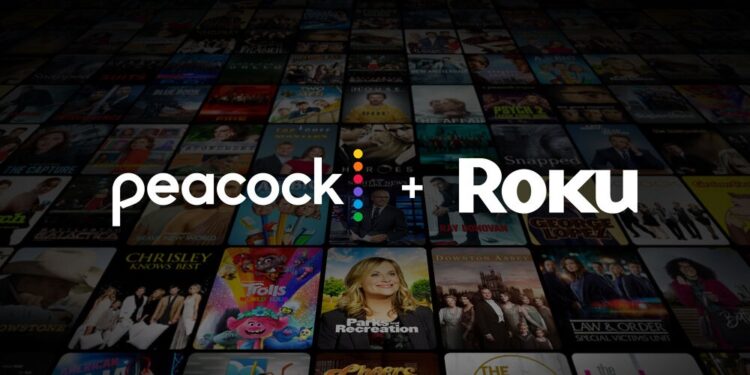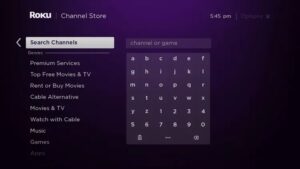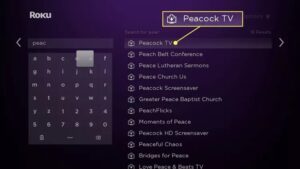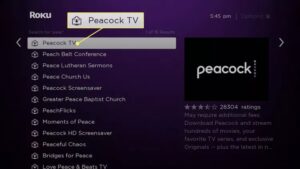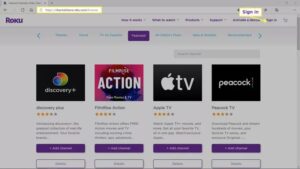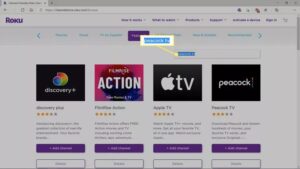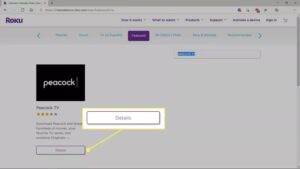This article describes how to get Peacock TV on Roku with steps to work on all compatible Roku devices.
How To Get & Install The Peacock App On Roku?
If your Roku device is compatible with the Peacock TV channel, downloading and installing the channel works like downloading and installing any other official Roku channel. It is accessible via the channel store on your Roku; it may even be featured in the section for recommended channels. Get Peacock TV on your Roku by following these instructions.
- Depress the remote control from the Home screen until the Streaming Channels option appears.
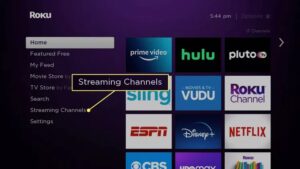
- While holding down the remote, navigate to the Search Channels option.
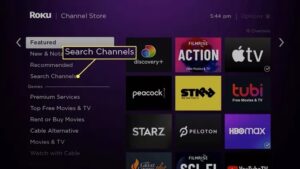
- To commence accessing Peacock TV, use the keyboard displayed on-screen.
- When Peacock TV appears in the search results, choose it.
- Opt for Peacock TV.
- Choose “Add channel.”
- Choose OK.
- Choose Go to channel.
- If you don’t have an account yet, click Sign Up to watch for free. If you do, click Sign In to continue.
- Pick Sign In or Sign Up after entering your email and password.
- Peacock TV will become available on Roku.
How To Get Peacock TV From The Roku Website?
Users can search and download content from the Roku website channel store. Also, you can queue any channel for download and installation using this method, even if you do not have immediate access to your Roku or another user is engaged. Get Peacock TV on your Roku device by following these instructions.
- Navigate to the Roku Channel Store using your preferred web browser and proceed with the login process if needed.
- After entering Peacock TV into the search field, press submit.
- Select “Details.”
- Select “+Add channel.”
- Upon viewing the message “Peacock TV has been successfully added to your Roku account,” the channel has been acquired. It will now be visible in the Roku device’s channels section.
Can You Get Peacock TV On Roku?
The channel store offers an official Roku app for Peacock TV, which is compatible with most Roku devices. Peacock TV is available in the channel store and via the Roku website for supported devices; you can also queue a download. Peacock TV works with most Roku TV devices, but it is incompatible with some outdated models. The following is a list of Roku-compatible devices.
- Roku 2 (4210X model only).
- Roku 3 and 4 (model 4200X or later).
- Roku Streaming Stick (model 3600X or later).
- Roku Express/Express+ (model 3900X or later).
- Roku Premiere/Premiere+ (model 3920X or later).
- Roku Ultra/Ultra LT (model 4640X or later).
- Roku TV and Smart Soundbar (model 5000X or later).