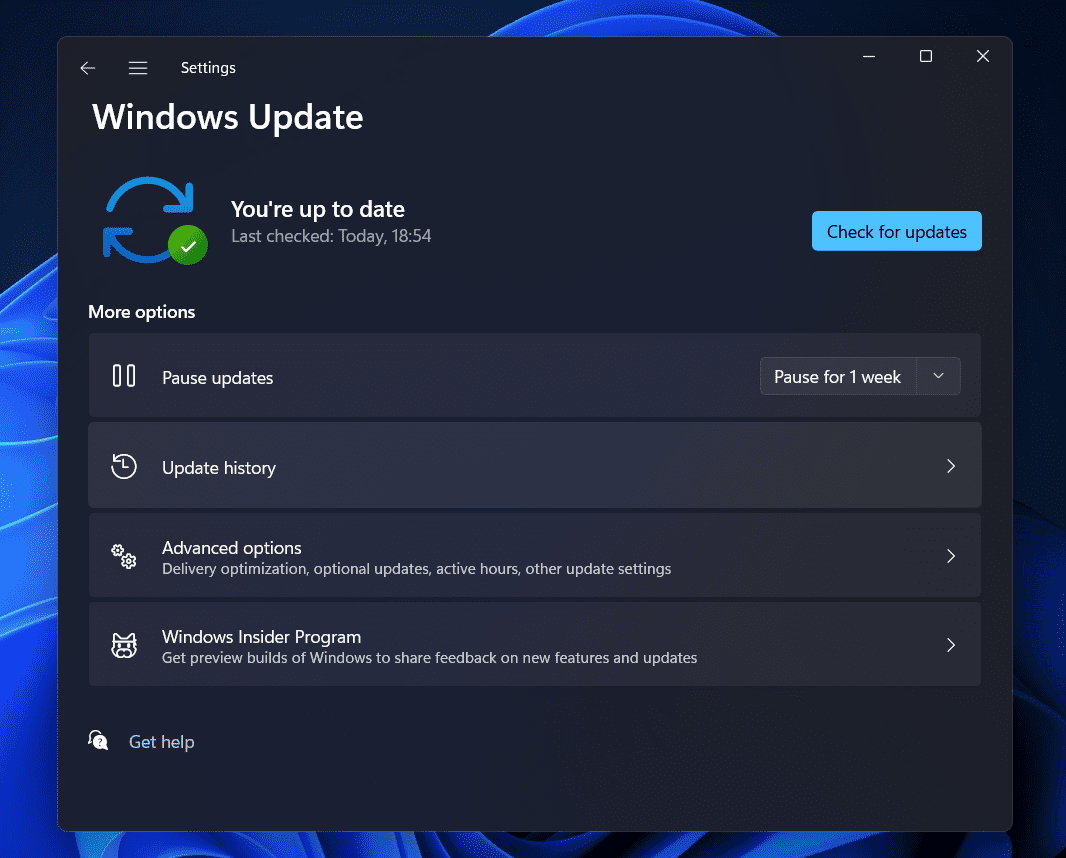Many individuals use VPNs to access geo-restricted content and conceal the facts of their online work. However, users have lately reported having trouble with their VPN. Many users have claimed that the VPN is not working in Windows 11. The issue is often confronted owing to outdated Windows, bad drivers, DNS and Firewall issues, etc.
How To Fix Quickly VPN Not Working In Windows 11?
This post will assist you in resolving the VPN not working issue in Windows 11.
Use Third-Party VPN
Well, the first thing you should try is a third-party VPN service. You may install a specialized VPN on your computer that matches your needs. Using a separate VPN instead of the built-in VPN should resolve the issue. If this doesn’t resolve the issue, go to the next troubleshooting step in this article.
Update Windows
Another thing you might try is updating Windows. Follow the instructions below to do this.
- By pressing the Windows + I key combination, you may access the Settings app.
- Next, click Windows Update in the left sidebar.
- Click Check for updates on the right.
- After downloading and installing the update, try using the VPN again.
Flush DNS
If your Windows 11 VPN is not working, try flushing the DNS. Flushing DNS should resolve the issue. Follow the instructions below to do this.
- To launch the Start Menu, use the Windows key.
- CMD may be found by searching the Start Menu. Then, right-click the Command Prompt icon and choose Run as administrator.
- Execute the following commands on the Command Prompt.
- ipconfig /release
- ipconfig /flushdns
- ipconfig /renew
- netsh int ip reset
- netsh winsock reset
- Close the Command Prompt and restart the computer when finished.
Disable Firewall
The conflicting Firewall may also cause you to face the issue. If you have a third-party firewall, try deactivating it to resolve the issue. If you use Windows Defender Firewall, however, you must deactivate it. Follow the instructions below to do this.
- To launch the Control Panel, press the Windows key and search for it.
- Search for Windows Defender Firewall in the Control Panel, then open it.
- Then, on the left sidebar, click Turn Windows Defender Firewall on or off.
- Now, pick to Turn off Windows Defender Firewall for both Private Network Settings and Public Network Settings.
- To save the changes, click OK.
Reinstall WAN Miniport Network Adapters
Reinstalling the WAN Miniport network adapters is the next thing you should try. Follow the steps below to reinstall WAN Miniport Network Work Adapters.
- Click Device Manager after pressing Windows + X.
- Expand the Network Adapters tab in the Device Manager.
- Right-click the WAN Miniport (IP) and then click Uninstall device.
- When prompted to confirm the uninstallation of the driver, click Uninstall.
- Repeat the process for the WAN Miniport (PPTP) and WAN Miniport (IPv6).
- To reinstall the network work adapter, restart your computer.
Disable Proxy Settings
You could try deactivating Proxy settings if you still face the issue. You may follow the instructions outlined below.
- By pressing the Windows + I key combination on your PC, you may access the Settings app.
- Click the Network and Internet area in the left sidebar of the Settings app.
- Click the Proxy option on the right.
- To use a proxy server, click the Setup button and deactivate the toggle. When completed, click Save to save the changes.
Set Exception For UDP
Try setting up an exception for UDP if your Windows 11 VPN is not working. Follow the steps listed below to set an exception for UDP.
- Search for Registry Try Editor in the Start Menu, then open it.
- Navigate to the following URL in the Registry Editor.
- HKEY_LOCAL_MACHINE\SYSTEM\CurrentControlSet\Services\PolicyAgent
- Right-click the PolicyAgent on the right side, choose New, and then DWORD (32-Bit) Value.
- Change the name to AssumeUDPEncapsulationContextOnSendRule.
- To modify the new key, double-click on it on the right side.
- Set the Value Data to 2 and confirm by clicking OK.
- The issue should be fixed if you restart your computer.
Reset PC
The steps outlined above should resolve the issue. However, you could restart your Windows 11 PC if you continue to face the issue. Follow the instructions below to do this.
- On the Windows 11 PC, launch the Settings app.
- Make sure you’re in the System section of Settings.
- Click Recovery on the right.
- Under Recovery Options, click the Reset PC option.
- You’ll now have two options: Keep my files and Remove Everything.
- Keep My Files – This option will clear the apps and settings while retaining your files.
- Remove Everything – This option will delete your settings, apps, and personal files.
- Now, to reset your PC, follow the on-screen directions.
Conclusion:
This is how you may resolve the Windows 11 VPN not working issue. Well, you can resolve the issue if you follow the instructions in this article. If none of the preceding steps addresses the issue, follow the last step mentioned in this article.